Docker
https://hub.docker.com - Pre-built container image registry
https://github.com/veggiemonk/awesome-docker
Newsletter - https://www.docker.com/newsletter-subscription/
Dockerfile linters:
- https://github.com/hadolint/hadolint
- https://www.checkov.io - https://github.com/bridgecrewio/checkov
Colima - Docker Desktop alternative - https://github.com/abiosoft/colima - See Thoughtworks Technology Radar 27:
is becoming a popular open alternative to Docker Desktop. It provisions the Docker container run time in a Lima VM, configures the Docker CLI on macOS and handles port-forwarding and volume mounts. Colima uses containerd as its run time, which is also the run time on most managed Platform - improving the important dev-prod parity.
https://github.com/jesseduffield/lazydocker
https://frontendmasters.com/courses/complete-intro-containers-v2/
Cheatsheets
- https://github.com/wsargent/docker-cheat-sheet
- https://docs.docker.com/get-started/docker_cheatsheet.pdf
- https://github.com/LeCoupa/awesome-cheatsheets/blob/master/tools/docker.sh
- https://dockerlabs.collabnix.com/docker/cheatsheet/
- https://people.redhat.com/tmichett/do180/docker_cheatsheet_r4v2.pdf
Tools
Stop Managing Docker Like It’s 2020: Three Tools That Changed Everything → Recommends LazyDocker, Dive, and WatchTower
https://github.com/jesseduffield/lazydocker
https://github.com/dwmkerr/wait-port
https://github.com/wagoodman/dive - Explore layers in a docker image
https://github.com/containrrr/watchtower
https://github.com/GoogleContainerTools/container-diff
https://github.com/aquasecurity/trivy - https://trivy.dev/latest/docs/target/container_image/
Learn
https://docs.docker.com/get-started/resources
How to Get Started with Docker - https://www.youtube.com/watch?v=iqqDU2crIEQ
https://labs.play-with-docker.com
https://leanpub.com/erase-una-vez-docker
https://www.amazon.com/Getting-Started-Docker-Nigel-Poulton/dp/1916585302/
https://learn.digitalcloud.training/course/docker-for-beginners
https://learn.cantrill.io/p/docker-fundamentals
Best practices
https://nickjanetakis.com/blog/best-practices-around-production-ready-web-apps-with-docker-compose
https://testdriven.io/blog/docker-best-practices/
Advantages
Containers provide consistency between environments (eg local development machine vs production cloud). They fix "It works on my machine" problems.
Avoid issues due to different programming language or database versions. Avoid having to install and configure specific development environments per project. On your local machine, each project's environment is isolated.
You can run different versions of the same app locally, side-by-side, each with a different MySQL version for example.
No need to install an OS (eg Linux/Windows), thus no need to patch/upgrade it when there are security vulnerabilities.
When you want to deploy new code you simply create a new image and deploy it; no need to individually configure/patch/update each server's app.
Can be easily replicated, ie deploy multiple copies.
Containers are ephemeral, short-lived. If they die we just replace them.
"Build once, run anywhere". The Docker Engine is a flexible runtime. As long as we have the Docker Engine in the machine, we can run PHP, C#, Node.js, Python... We don't need to have a runtime like Java pre-installed in the machine, because the runtime is packaged into the image. The deployment target is not the Java runtime or the C# runtime, is the Docker Engine. The image we run on the Docker Engine can be anything, and the DevOps team doesn't need to know about what we are using. You can also change the app runtime (for example from Java 8 to Java 21) by simply changing the image, and the Docker Engine doesn't care, it stays the same. See Docker simplified in 55 seconds.
From https://www.docker.com/resources/what-container
Containerized software will always run the same, regardless of the infrastructure. Containers isolate software from its environment and ensure that it works uniformly despite differences for instance between development and staging.
Containers share the machine’s OS system kernel and therefore do not require an OS per application, driving higher server efficiencies and reducing server and licensing costs
Phases:
- Build Image (package the app)
- Ship Image (to the cloud runtimes or local machine)
- Run Image (execute the app)
What is a container?
Container = App Code + Runtime + Libraries/Dependencies/Binaries + Configuration Files
What is a container? https://www.docker.com/resources/what-container
A Docker container image is a lightweight, standalone, executable package of software that includes everything needed to run an application: code, runtime, system tools, system libraries and settings.
What are Linux containers? https://www.redhat.com/en/topics/containers
Why we have containers - https://jessitron.com/2022/08/07/why-we-have-containers
Containers let us write code (a
Dockerfile) to describe the computer an app needs to run on. Choose an operating system, install any runtimes and libraries needed, and populate the file system. This reduces many of the app’s expectations to one: a container runtime.
Containers vs virtual machines
From https://www.docker.com/resources/what-container/
- Containers
- All containers share the same OS kernel (host OS), running in isolated processes in user space
- Abstraction at the app layer that packages code and dependencies together
- Virtualize the OS, not the hardware
- Images are typically tens of MBs in size
- Virtual Machines
- Each VM has a complete copy of the operating system (guest OS)
- Abstraction (virtualization) of physical hardware turning one server into many servers
- Provide complete isolation from the host operating system and other VMs
- Each VM includes a full copy of an operating system, taking up tens of GBs
The key differentiator between containers and virtual machines is that virtual machines virtualize an entire machine down to the hardware layers and containers only virtualize software layers above the operating system level. source
Containers are lightweight and more efficient, and they can boot faster. They are ephemeral/disposable.
You can run multiple containers in parallel, whereas to run multiple virtual machines in parallel you need a beefy host machine.
Also containers are easy to share amongst team members, and easy to modify and replicate the modifications amongst team members, whereas when a virtual machine is used at the same time it's difficult to share changes done by one person to the rest of the team.
Each VM needs to have an OS installed, and when there are security vulnerabilities we need to upgrade/patch the OS.
Container engine/runtime
Similar role as hypervisors with virtual machines.
Examples:
Image vs container
An image is a blueprint from which you create multiple container instances. A container has a writable filesystem on top of an read-only filesystem.
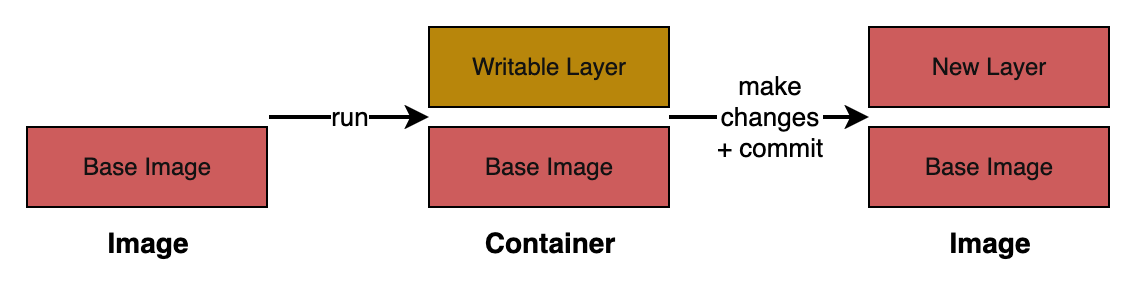
From https://docs.docker.com/get-started/docker-overview
- Image: read-only (ie immutable) template with instructions for creating a Docker container.
- Container: a runnable instance of an image. You can modify the contents of its filesystem.
Docker allocates a read-write filesystem to the container, as its final layer. This allows a running container to create or modify files and directories in its local filesystem.
From https://docs.docker.com/get-started:
What is a container?
A container is a sandboxed process on your machine that is isolated from all other processes on the host machine. You can create, start, stop, move, or delete a container.
What is a container image?
When running a container, it uses an isolated filesystem. This custom filesystem is provided by a container image. Since the image contains the container’s filesystem, it must contain everything needed to run an application - all dependencies, configuration, scripts, binaries, etc. The image also contains other configuration for the container, such as environment variables, a default command to run, and other metadata.
From https://docs.docker.com/get-started/docker_cheatsheet.pdf
Images are a lightweight, standalone, executable package of software that includes everything needed to run an application: code, runtime, system tools, system libraries and settings.
A container is a runtime instance of a docker image. A container will always run the same, regardless of the infrastructure. Containers isolate software from its environment and ensure that it works uniformly despite differences for instance between development and staging.
Layers
Use docker history <image> to view the layers. See (history docs).
You can also use https://github.com/wagoodman/dive and https://github.com/orisano/dlayer.
Docker images are composed of a series of read-only layers stacked on top of each other. Each instruction in a Dockerfile translates to a layer in your final image. Image from https://docs.docker.com/build/cache:
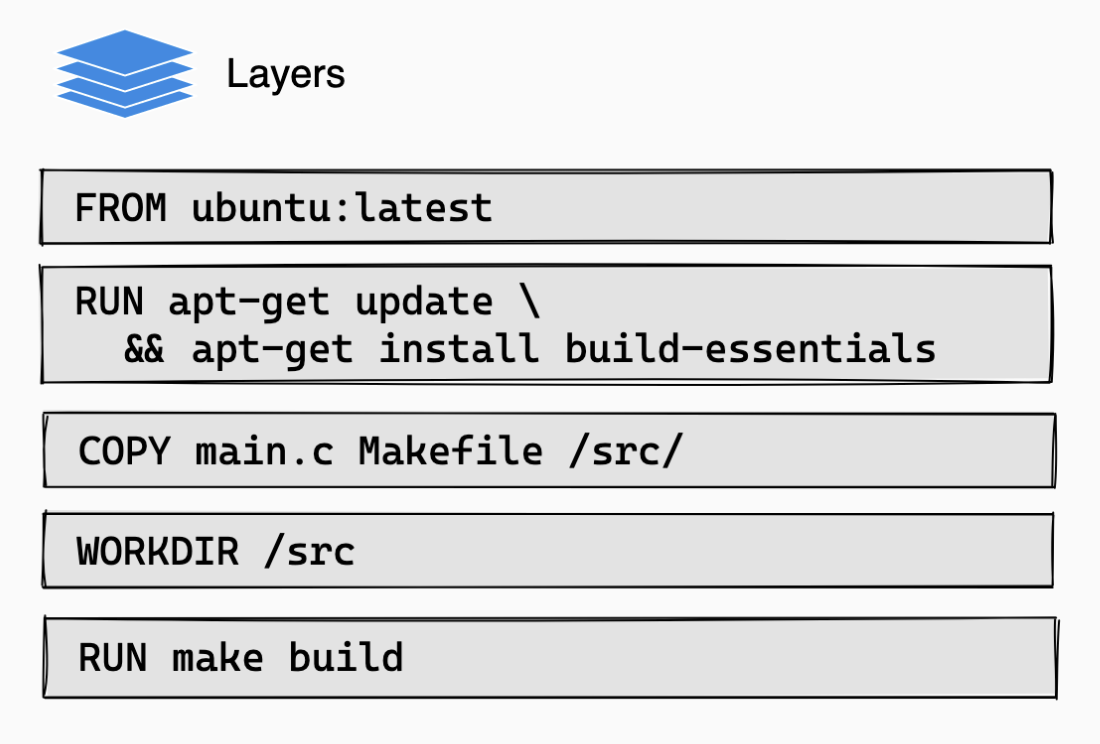
When you run a container from an image, Docker adds a thin writable layer on top, called the "container layer". All changes made to the running container, such as writing new files, modifying existing files, and deleting files, are written to this thin writable container layer.
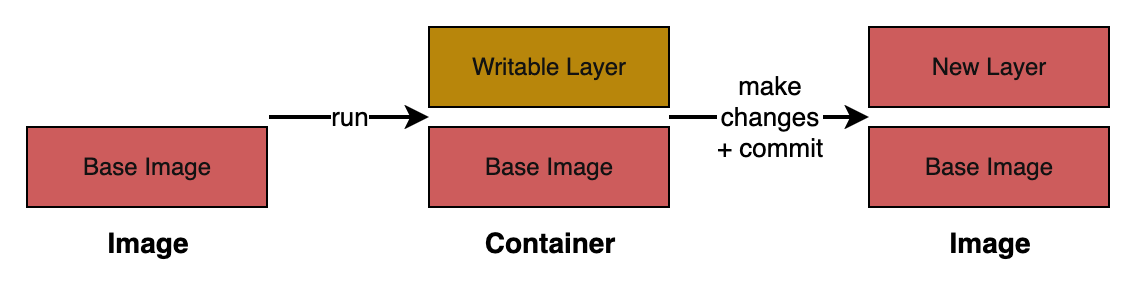
See the commit command below for details of how changes done in a container filesystem are recorded into an immutable image layer.
This layered architecture is made possible by a Union File System (like OverlayFS, which is included in the Linux kernel and used by default by Docker, or AUFS), which merges these layers into a single, coherent filesystem for the container.
The benefits of this layered system are:
- Caching and faster builds. Docker caches each layer. During a build, if an instruction in the
Dockerfilehasn't changed, Docker reuses the cached layer from a previous build. This makes subsequent builds much faster, as only the changed layers need to be rebuilt.- Look for the word
CACHEDat thedocker buildoutput. - Note that any change in the layer instruction (for example, just adding an insignificant whitespace to a command) can invalidate the cache. This is because Docker uses the instruction to create a hash. For example, if we have
RUN npm ci --no-fund --no-auditit usesnpm ci --no-fund --no-auditto create a hash.
- Look for the word
- Lower disk usage. Layers are shared between images. If multiple images are based on the same base image (eg
node:18-alpine), the layers of the base image are stored only once on the host machine, saving disk space. - Lightweight images. When you create a new image based on another, you only add new layers for the changes you make.
Only instructions that modify the image's filesystem (FROM, RUN, COPY and ADD) create new filesystem layers.
All other instructions (LABEL, CMD, ENTRYPOINT, ENV, EXPOSE, etc.) only set image metadata; they do not create new filesystem layers, and are recorded in the image's history as 0B size.
View layers with docker history
Use docker history <image> to see the layers. For example:
# syntax=docker/dockerfile:1
# Base image
FROM node:24-alpine
# Sets metadata
WORKDIR /app
COPY package*.json ./
RUN npm install
COPY . .
# Sets metadata
EXPOSE 3000
# Sets metadata
CMD ["node", "index.js"]
docker build -t myapp -f Dockerfile .
docker history myapp
IMAGE CREATED CREATED BY SIZE COMMENT
254c36b80bec 18 seconds ago CMD ["node" "index.js"] 0B buildkit.dockerfile.v0
<missing> 18 seconds ago EXPOSE &{[{{16 0} {16 0}}] 0x4002716740} 0B buildkit.dockerfile.v0
<missing> 18 seconds ago COPY . . # buildkit 6.49MB buildkit.dockerfile.v0
<missing> About a minute ago RUN /bin/sh -c npm install # buildkit 601MB buildkit.dockerfile.v0
<missing> About a minute ago COPY package*.json ./ # buildkit 758kB buildkit.dockerfile.v0
<missing> 2 minutes ago WORKDIR /app 8.19kB buildkit.dockerfile.v0
<missing> 3 days ago CMD ["node"] 0B buildkit.dockerfile.v0
<missing> 3 days ago ENTRYPOINT ["docker-entrypoint.sh"] 0B buildkit.dockerfile.v0
<missing> 3 days ago COPY docker-entrypoint.sh /usr/local/bin/ # … 20.5kB buildkit.dockerfile.v0
<missing> 3 days ago RUN /bin/sh -c apk add --no-cache --virtual … 5.47MB buildkit.dockerfile.v0
<missing> 3 days ago ENV YARN_VERSION=1.22.22 0B buildkit.dockerfile.v0
<missing> 3 days ago RUN /bin/sh -c addgroup -g 1000 node && … 161MB buildkit.dockerfile.v0
<missing> 3 days ago ENV NODE_VERSION=24.9.0 0B buildkit.dockerfile.v0
<missing> 2 months ago CMD ["/bin/sh"] 0B buildkit.dockerfile.v0
<missing> 2 months ago ADD alpine-minirootfs-3.22.1-aarch64.tar.gz … 9.17MB buildkit.dockerfile.v0
When looking at docker history, don’t just check the SIZE column — also remember that some RUN instructions may change the filesystem without increasing image size (e.g., deleting files, making empty dirs, etc.).
Inheritance
We inherit many things from parent layers:
- Filesystem contents. For example, if the base image installed /bin/bash, you can use it in your layer.
- Environment variables (
ENV). - Working directory (
WORKDIR). - Default user (
USER). If the parent image switched users, you inherit that user. - Default command / entrypoint (
CMD,ENTRYPOINT). - Exposed ports (
EXPOSE), Volumes (VOLUME), and Labels (LABEL).
Note that you can override all these things. Use docker image inspect ubuntu:22.04, at the "Config" field, to see the details.
What you don’t inherit:
ARGvalues.ARGis only available at build time, not passed into runtime unless explicitly forwarded intoENV.
Layers summary
- Each layer is read-only and immutable.
- Docker stacks layers. We inherit everything from them, including environment variables and even the user.
- At runtime, when you run a container, Docker mounts a writable container layer on top (using union filesystems).
- Instructions that only change metadata (
ENV,CMD, etc.) still produce a new image record, but without a filesystem diff. - Docker aggressively caches layers: if the same instruction has already been built before with the same inputs, it reuses the existing layer instead of rebuilding.
Build process
How Docker builds an image from a Dockerfile.
Tip: use --progress=plain and --no-cache (eg docker build -t myapp --no-cache --progress=plain .) to see the full details of a build.
When you run docker build -t myapp -f Dockerfile ., Docker goes through the Dockerfile line by line, and for each instruction it does something like this:
- Starts from
FROM:
- Docker pulls the base image (alpine:3.20 for example), which becomes the first layer of your build.
- For each instruction in the
Dockerfileit repeats this:
- Create a temporary container from the current image (either the base image or the last intermediate image).
- This container is not visible unless you use
--progress=plain, but you need to disable Buildkit, see Getting docker build to show IDs of intermediate containers.
- This container is not visible unless you use
- Run the instruction inside that container:
- If it’s a
RUN→ execute the command. - If it’s a
COPY/ADD→ copy files into the container’s filesystem. - If it’s a metadata instruction (
ENV,WORKDIR, etc.) → just update config in the image JSON.
- If it’s a
- Commit the container: snapshot its filesystem into a new read-only image layer. Think of this as Docker doing an internal
docker commit. That snapshot becomes the new current image. - Throw away the temporary container. Only the new layer (the diff) is kept.
- At the end:
- You have a stack of read-only layers (from
FROM,RUN,COPYandADD). - Docker stores metadata like
CMD,ENTRYPOINT,ENVin the image config JSON (not in the filesystem layers). - The image you tagged (eg myapp:3.2) points to the top of that stack.
Workflow
- Build image: package the app following the instructions in the
Dockerfile. - Push image: publish image to a registry.
- Run image: run the app in a container.
docker-compose.yaml ——docker compose up --build——> Application containers running ——docker compose down --volumes——> Containers stopped and removed
| Image | Container | Process |
|---|---|---|
| create → | ||
| start → | ||
| execute | ||
| stop ← | ||
| remove ← | ||
| run →→← | ||
| run -rm →→←← |
run vs start
run = create + start
You can create N clones of the same image.
CLI
Auto-completion and aliases:
- Oh My Zsh plugin for docker - https://github.com/ohmyzsh/ohmyzsh/blob/master/plugins/docker/README.md
- Oh My Zsh plugin for docker compose - https://github.com/ohmyzsh/ohmyzsh/blob/master/plugins/docker-compose/README.md
- Official completion - https://docs.docker.com/engine/cli/completion/
List commands: docker help
Command help: docker <command> --help, eg docker run --help
Display system-wide information: docker info → Shows the containerd and runc versions, OS, number of images and containers, storage driver and many other details.
Version: docker version
Images
Build an image from a Dockerfile:
docker build -t <tagname> .
docker build --tag <tagname> .
docker build -t <tagname>:<version> --file Dockerfile-prod .
docker build -t <tagname>:<version> --platform linux/amd64 --file Dockerfile-prod .
List local images:
docker images
docker image ls
docker image list
# Filter by name
docker image ls alpine
# Filter by name and tag
docker image ls alpine:3.21
# Filter (-f, --filter)
docker images --filter reference=myapp
docker images --filter "dangling=true"
# Print exact timestamps, instead of "2 hours ago"
docker image ls --format "table {{.Repository}}\t{{.Tag}}\t{{.ID}}\t{{.CreatedAt}}\t{{.Size}}"
# Only show image ids (-q, --quiet)
docker images -q # 553707c4889c
# Useful for scripts, for example:
docker rmi $(docker images -f "dangling=true" -q)
docker stop $(docker ps -q)
Remove image:
docker image rm <image>
docker image remove <image>
docker rmi <image>
# You can remove multiple images:
docker image rm <image1> <image2> <image3>
You cannot remove an image of a running container unless you use the -f/--force option. To delete the image without using --force, run docker stop <container> and docker rm <container> first. Similarly, you cannot remove an image that has one or more tags referencing it unless you use the --force option (you get the error "image is referenced in multiple repositories"). In this case, to delete the image without using --force, remove the image with docker rmi repository/image-name:tag.
Prune (remove) unused images:
docker image prune # Remove all dangling images
docker image prune --all # Remove all unused images, not just dangling ones
View image layers (history docs):
docker history <image>
Containers
Create a new container form an image: docker create
run = create + start
https://docs.docker.com/reference/cli/docker/container/run/
Create and run a new container from an image
Run a container:
docker run <image>
docker run -d <image> # Run container in background (--detach)
# Set environment variables (-e, --env, --env-file)
docker run -e <name>=<value> <image>
docker run --env PORT=3000 <image>
# Bind, publish or expose port (-p, --expose)
docker run -p <host-port>:<container-port> <image>
docker run -p 3000:3000 <image>
docker run -p 127.0.0.1:80:8080/tcp <image>
# Run the container and shell into it. Run 'exit' or Ctrl+D (not Ctrl+C) to quit
docker run --rm -it ubuntu:22.04 bash
docker run options:
-d/--detach: run in the background, this way we can keep using the terminal session.--name: assign a name to reference the container, eg--name myapp.-e/--env: pass environment variables, eg-e SOME_VAR=xyz.-p/--publish: publish a container's port to the host, eg-p 5433:5432or-p 80:8080.-rm: automatically remove the container and its associated anonymous volumes when it exits. No need to rundocker container rm <container>afterwards.
List running containers:
docker container ls
docker container list
docker ps
# List all containers (running and stopped)
docker container ls -a
docker ps -a
docker ps --all
Start a stopped container: docker start <container-id> or docker start <container-name>
If we used docker run -it <image> bash to run the container, use docker start -ia <container-id> to start it again with an interactive terminal.
Stop a running container: docker stop <container-id> or docker stop <container-name> (get the container id/name with docker ps)
Stop all running containers: docker stop $(docker ps -q)
Remove a stopped container: docker rm <container> or docker container rm <container>
Remove all containers: docker rm $(docker ps -a -q)
Execute a command in a running container:
docker exec <container> <command>
docker container exec <container> <command>
# Open a shell inside a running container
docker exec -it <container> sh
docker exec -it <container> bash
# Run 'exit' to quit
You can use docker debug <container> to get a shell into any container or image, even if they don't contain a shell. See docs.
You can also run a container and shell into it (--rm to automatically removes the container and its associated anonymous volumes when it exits):
docker container run --rm -it ubuntu:22.04 bash
Display container logs:
docker logs <container>
docker logs -f <container>
docker container logs -f <container>
Registry
Docker Hub, ECR, Azure Container Registry etc.
Login (authenticate) to a registry:
docker login <registry-url>
docker login --username <username> --password-stdin <registry-url>
Tag an image:
docker tag <image>:<version> <registry-url>/<image>:<version>
# ECR
docker tag <image>:<version> <account-id>.dkr.ecr.<region>.amazonaws.com/<repository>:<version>
# Azure
docker tag <image>:<version> <registry-name>.azurecr.io/<image>:<version>
Push image to registry:
docker push <registry-url>/<image>:<version>
Push to Docker Hub:
- If we are logged in Docker Desktop:
docker push <repo-name>:<tag-name> - If we are not logged in Docker Desktop:
docker push <DockerHub-username>/<repo-name>:<tag-name>
Pull image from registry:
docker pull alpine:3.22
Dockerfile workflow
On a directory with a Dockerfile, run:
- Build:
docker build --tag <image-name> .- Doing
docker images(ordocker image ls) should show the image now
- Doing
- Run:
docker run <image-name> [-rm]- Doing
docker ps(if running) ordocker ps -a(if stopped) should show the container and it's ID, name etc.
- Doing
- Stop container:
docker container stop <container>anddocker container rm <container>- Afterwards use
docker start <container-id>ordocker start <container-name>to start it again
- Afterwards use
- Delete image:
docker image rm <image-id>(get the id withdocker imagesordocker image ls)
Docker Compose workflow
docker-compose up, down, stop and start difference - https://stackoverflow.com/questions/46428420/docker-compose-up-down-stop-start-difference
Up - Create and start containers:
docker compose up
docker compose up --build
# Both display output in the terminal and save it to a file
docker compose up --build 2>&1 | tee docker.log
docker compose up -d # Detached mode
Connect to a container (use docker compose ps to get the name or id):
docker exec -it <container-id> /bin/sh
docker exec -it <container-name> /bin/sh
This also works sometimes:
docker exec -it <container-id> bash
docker exec -it <container-name> bash
To quit run exit.
Stop services:
docker compose stop
Note that stop doesn't remove the containers. Use down to stop and remove them. Use stop to inspect the containers.
Down - Stop and remove containers, networks:
docker compose down
docker compose down --volumes
Reload app:
docker compose down --volumes && docker compose up --build
We can also reload a specific service when we update its code:
docker compose build <service>
docker compose restart <service>
Pruning
https://docs.docker.com/config/pruning
https://docs.docker.com/engine/manage-resources/pruning
https://docs.docker.com/reference/cli/docker/system/prune/
docker system prune # prune everything except volumes
docker system prune --volumes --all
Remove dangling images (images with <none> in docker image ls):
docker image prune [-a]- https://docs.docker.com/reference/cli/docker/image/prune/docker images -q --filter "dangling=true" | xargs docker rmi- from https://dockerlabs.collabnix.com/beginners/components/container-vs-image.html
https://www.digitalocean.com/community/tutorials/how-to-remove-docker-images-containers-and-volumes
Commit
Create a new image from a container's changes.
Run docker container commit --help to see the command options.
You can create an image from a running container with docker container commit. First run an image, then modify it, and finally create a new image incorporating the changes:
docker container run -it --name ubuntu-source ubuntu:22.04 bash
# Doing "git --version" prints "git: command not found"
# Install git:
apt update && apt install -y git
# Run ctrl-c or type 'exit'
# The container is stopped
docker container ls -a
# CONTAINER ID IMAGE COMMAND CREATED STATUS PORTS NAMES
# e8f019854cac ubuntu:22.04 "bash" 6 minutes ago Exited (0) 5 minutes ago ubuntu-source
docker container commit ubuntu-source ubuntu-with-git:1.0.0
# sha256:070099ee24c1232d4ef2502371ab9d678154627b36f3e4e8d278085edb01d7b6
docker image ls ubuntu-with-git # Shows the new image:
# REPOSITORY TAG IMAGE ID CREATED SIZE
# ubuntu-with-git 1.0.0 070099ee24c1 56 seconds ago 323MB
# Note that the "Parent" ID of ubuntu-with-git is the ID of the ubuntu image
docker image inspect ubuntu:22.04
# "Id": "sha256:4e0171b9275e12d375863f2b3ae9ce00a4c53ddda176bd55868df97ac6f21a6e",
docker image inspect ubuntu-with-git:1.0.0
# "Parent": "sha256:4e0171b9275e12d375863f2b3ae9ce00a4c53ddda176bd55868df97ac6f21a6e",
docker container run -it --name ubuntu-modified ubuntu-with-git:1.0.0 bash
# Doing "git --version" prints "git version 2.34.1"
# Clean everything
docker rm ubuntu-source
docker rm ubuntu-modified
docker rmi ubuntu-with-git:1.0.0
docker rmi ubuntu:22.04
In this case we are installing git, but we could instead create a file, for example.
The workflow is:
Image ——run——> Container ——Modify image and commit——> New image
Every time we do run, Docker adds a writeable layer on top of the base image filesystem. We can repeat this process many times, and each time we run we add a new writeable layer on top, which becomes immutable and can't be changed after we commit.
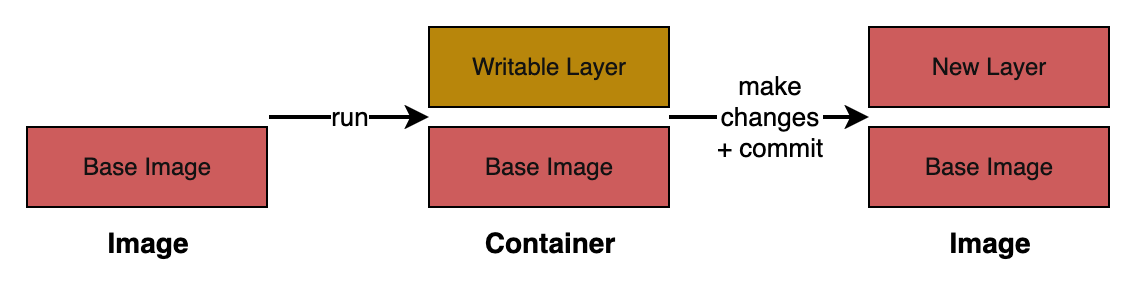
Docker uses a Union File System to optimize these layers, see https://stackoverflow.com/questions/32775594/why-does-docker-need-a-union-file-system. From https://en.wikipedia.org/wiki/UnionFS:
Docker uses file systems inspired by Unionfs, such as Aufs, to layer Docker images. As actions are done to a base image, layers are created and documented, such that each layer fully describes how to recreate an action. This strategy enables Docker's lightweight images, as only layer updates need to be propagated (compared to full VMs, for example).
Dockerfile
We want:
- Fast builds.
- Lean, small images. Only package exactly what you need.
- Less network usage.
- Less disk usage.
- Less costs.
- Less security issues.
- Deterministic builds.
- If I build on my machine and on CI I get the exact same image.
- Do not use
FROM alpine:latest. - Do not install packages without specifying an exact version. For example, do
RUN apk add --no-cache python3=3.11.8instead ofRUN apk add --no-cache python3.
Set of instructions (list of commands) to create a container image.
A
Dockerfileis a text document that contains all the commands a user could call on the command line to assemble an image.
From https://docs.docker.com/get-started/overview
You might create your own images or you might only use those created by others and published in a registry. To build your own image, you create a Dockerfile with a simple syntax for defining the steps needed to create the image and run it. Each instruction in a Dockerfile creates a layer in the image. When you change the Dockerfile and rebuild the image, only those layers which have changed are rebuilt. This is part of what makes images so lightweight, small, and fast, when compared to other virtualization technologies.
The following instructions can be overridden later when we run the container, using the CLI flags of docker run: ENV, CMD, ENTRYPOINT and HEALTHCHECK.
Reference: https://docs.docker.com/engine/reference/builder
Examples: https://github.com/jessfraz/dockerfiles
Linter: https://github.com/hadolint/hadolint
Best practices:
- https://docs.docker.com/build/building/best-practices
- https://github.com/hexops/dockerfile
- Node.js - https://github.com/nodejs/docker-node/blob/main/docs/BestPractices.md
Optimization:
Dockerfile examples:
- https://github.com/docker-library/postgres
- https://github.com/jenkinsci/docker
- https://github.com/redis/docker-library-redis
Node.js Dockerfile
# syntax=docker/dockerfile:1
# Base image form hub.docker.com. A verified image that has Node.js, npm and yarn installed
FROM node:12.16.3
# Create the 'code' directory and use is as working directory, ie all following commands
# run in this directory
WORKDIR /code
# Set an environment variable. Will be accessible to any process running inside the image
ENV PORT 80
COPY package.json /code/package.json
RUN npm install
# Copy everything in our current local directory and we put it inside the image's 'code' directory.
# Use the a .dockerignore file to exclude files and directories from the build context:
# https://docs.docker.com/build/concepts/context/#dockerignore-files
COPY . /code
# Command run when the container starts
CMD [ "node", "src/server.js" ]
The complexity of writing an efficient NodeJS Docker image - https://www.specfy.io/blog/1-efficient-dockerfile-nodejs-in-7-steps
Docker and Node.js Best Practices - https://github.com/nodejs/docker-node/blob/main/docs/BestPractices.md
Don't do CMD ["npm", "start"]
Do CMD ["node", "build/index.js"] instead.
https://www.docker.com/blog/how-to-use-the-node-docker-official-image/#Docker-Node-best-practices
Include the
package.jsonstartcommand directly within yourDockerfile, to reduce active container processes and let Node properly receive exit signals.
Docker and Node.js Best Practices - https://github.com/nodejs/docker-node/blob/main/docs/BestPractices.md#cmd
When creating an image, you can bypass the
package.json'sstartcommand and bake it directly into the image itself. First off, this reduces the number of processes running inside of your container. Secondly, it causes exit signals such asSIGTERMandSIGINTto be received by the Node.js process instead of npm swallowing them.
Python Dockerfile
# syntax=docker/dockerfile:1
# Base image
FROM python:3.10
# Copy everything in the current dir to the 'app' dir of the filesystem of the container
COPY . /app
# Directory in which the next commands are run
WORKDIR /app
# Run shell commands (upgrade pip and install flask)
RUN pip install --upgrade pip
RUN pip install flask
# Set an environment variable
ENV FLASK_ENV=production
# App/executable that will run when the container is run from the image
ENTRYPOINT ["python", "app.py"]
Use # syntax=docker/dockerfile:1
https://docs.docker.com/reference/dockerfile/#syntax
Use the syntax parser directive to declare the Dockerfile syntax version to use for the build. If unspecified, BuildKit uses a bundled version of the Dockerfile frontend. Declaring a syntax version lets you automatically use the latest Dockerfile version without having to upgrade BuildKit or Docker Engine, or even use a custom Dockerfile implementation.
Most users will want to set this parser directive to
docker/dockerfile:1, which causes BuildKit to pull the latest stable version of the Dockerfile syntax before the build.
https://docs.docker.com/build/buildkit/frontend
docker/dockerfile:1- kept updated with the latest1.x.xminor and patch release.docker/dockerfile:1.2- kept updated with the latest1.2.xpatch release, and stops receiving updates once version1.3.0is released.docker/dockerfile:1.2.1- immutable: never updated.
We recommend using
docker/dockerfile:1, which always points to the latest stable release of the version 1 syntax, and receives both "minor" and "patch" updates for the version 1 release cycle. BuildKit automatically checks for updates of the syntax when performing a build, making sure you are using the most current version.
If a specific version is used, such as
1.2or1.2.1, the Dockerfile needs to be updated manually to continue receiving bugfixes and new features. Old versions of the Dockerfile remain compatible with the new versions of the builder.
Instruction order
Place instructions that change infrequently (like installing dependencies) before instructions that change frequently (like copying your source code).
If a Docker layer changes, all subsequent layers must be rebuilt, they cannot be re-used from the build cache, even if they would build the same. Image from https://docs.docker.com/build/cache:
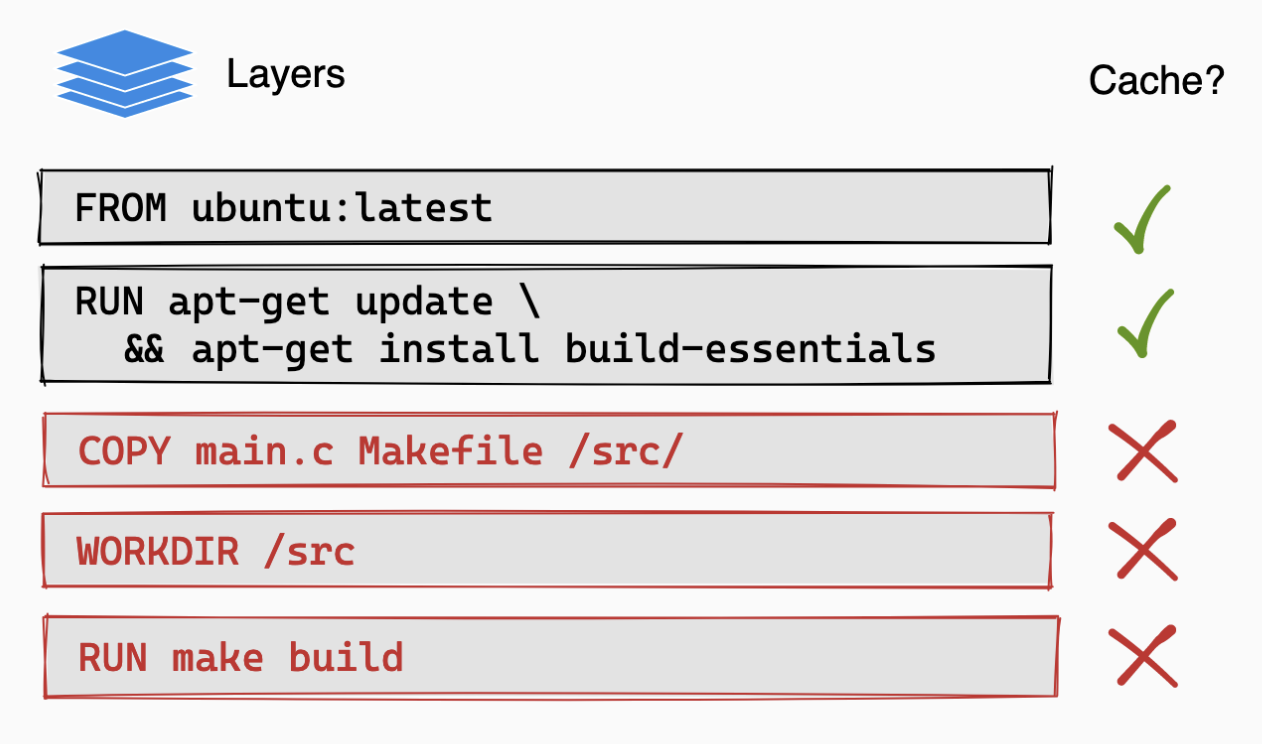
That's why the order of instructions in the Dockerfile is very important for build performance. You should place instructions that change infrequently (like installing dependencies) before instructions that change frequently (like copying your source code). For example:
# Don't
COPY src ./src
COPY package.json package-lock.json ./
RUN npm ci --no-fund --no-audit
# Do
COPY package.json package-lock.json ./
RUN npm ci --no-fund --no-audit
COPY src ./src
When you build an image, Docker steps through the instructions in your Dockerfile. For each instruction, it checks if it already has a layer in its cache from a previous build that was created from the same parent layer and with the same instruction. Then we can have:
- Cache Hit. If it finds a match, it uses the existing layer from the cache and moves to the next instruction.
- Cache Miss. If an instruction has changed, or if the files it depends on (like with a
COPYcommand) have changed, Docker cannot use the cache. It must execute the instruction, which creates a new layer. - Cache Invalidation. Once an instruction results in a cache miss and a new layer is created, the cache is invalidated for all subsequent instructions. Docker must execute every following instruction from scratch because their parent layer has changed.
FROM
https://docs.docker.com/reference/dockerfile/#from
FROM has to be the first line, except by ARG.
Use docker image inspect ubuntu:22.04 to see what you get from an image. At the "Config" field, you have details of what you inherit.
Choose your parent image wisely. For example, FROM has a huge implication in your image size:
$ docker pull --quiet ubuntu:22.04
$ docker pull --quiet alpine:3.22
$ docker image ls ubuntu
REPOSITORY TAG IMAGE ID CREATED SIZE
ubuntu 22.04 4e0171b9275e 5 weeks ago 106MB <-- !!
$ docker image ls alpine
REPOSITORY TAG IMAGE ID CREATED SIZE
alpine 3.22 4bcff63911fc 2 months ago 13.3MB <-- !!
Don’t use Alpine Linux for Python images - https://pythonspeed.com/articles/alpine-docker-python/
Never use :latest
Never use FROM alpine:latest. Remember: we want deterministic, reproducible builds!
Latest can be anything, for example:
# Build image without version -> it uses "latest" as tag
docker build -t hola -f Dockerfile .
# Modify the Dockerfile and build again, but with a version number
docker build -t hola:2 -f Dockerfile .
# Notice that "latest" points to the older image!
docker image ls
# REPOSITORY TAG IMAGE ID CREATED SIZE
# hola 2 8c2b0d31d21f 29 seconds ago 13.6MB
# hola latest 6b8000fd7353 43 seconds ago 13.6MB
Just say no to :latest - https://news.ycombinator.com/item?id=30576443
FROM scratch
No-op.
Used to create a base image. See https://docs.docker.com/build/building/base-images/#create-a-minimal-base-image-using-scratch
https://hub.docker.com/_/scratch
RUN
https://docs.docker.com/reference/dockerfile/#run
Always clean up stuff after installing libraries.
Beware when doing this:
# Don't
RUN apt-get update
RUN apt-get install -y netcat=1.217-3ubuntu1
RUN apt-get clean
If the image layer of RUN apt-get update is cached and you later change netcat=1.217-3ubuntu1 to a different version, it can happen that when you do RUN apt-get install -y netcat=1.234-3ubuntu1 it fails because the RUN apt-get update layer contains an outdated list of the software packages available upstream, and the new version can't be found. Do this instead:
# Do
RUN apt-get update \
&& apt-get install -y --no-install-recommends \
netcat=1.217-3ubuntu1 \
&& apt-get clean \
&& rm -rf /var/lib/apt/lists/*
A single RUN command also has the advantage that it creates one layer instead of three! See next point for how this can impact image size when cleaning.
Cleaning with multiple RUN gotcha
Deleting in later layers doesn’t shrink images. To reduce size, you must remove unnecessary files in the same layer they were created.
An example of how doing things in multiple RUN instructions can be pointless.
Run docker build -t fedora-git:1 -f Dockerfile1 . with:
FROM fedora:42
RUN dnf install -y git
Run docker build -t fedora-git:2 -f Dockerfile2 . with:
FROM fedora:42
# This won't do anything to improve image sizes
RUN dnf install -y git
RUN dnf clean all
RUN rm -rf /var/cache/yum
Run docker build -t fedora-git:3 -f Dockerfile3 . with:
FROM fedora:42
# This is what you want
RUN dnf install -y git \
&& dnf clean all \
&& rm -rf /var/cache/yum
Check the images sizes:
$ docker image ls
REPOSITORY TAG IMAGE ID CREATED SIZE
fedora-git 3 768fdee06bfa About a minute ago 360MB
fedora-git 2 6658e85700cd 2 minutes ago 768MB <-- Same size than 1!
fedora-git 1 607909e711b8 2 minutes ago 768MB
The size of fedora-git:1 and fedora-git:2 is the same because Dockerfile2 does the clean operations in two extra layers (one for dnf clean all and another for rm -rf /var/cache/yum). The files removed will not be present in the final image filesystem, but the cache files are still "baked" inside the layer that does RUN dnf install -y git and cannot be reclaimed in later layers, so it’s still part of the final image size.
This also makes the build slower, see https://www.docker.com/blog/introduction-to-heredocs-in-dockerfiles/
We create a new layer for each RUN, making our image much larger than it needs to be (and making builds take much longer).
Do not do OS level upgrades
Do not do OS level upgrades like RUN apt-get upgrade, RUN apt-get dist-upgrade or RUN yum update because:
- Is not deterministic/reproducible. Dockerfiles should produce the same image today and in 6 months (given the same base image). If you run
RUN apt-get dist-upgrade, the contents of your image depend on the state of upstream package repositories at build time. That means two builds of the same Dockerfile may result in different images. - Bloats image size.
dist-upgradeoryum updatepulls down all available updates, including things unrelated to your application. Install only what you need. - Layers cache poorly. OS upgrades modify tons of files, and this makes Docker’s build cache less effective — almost every package changes, so you invalidate the layer every build.
- It complicates security scanning. Most teams rely on base image updates (from upstream maintainers) to receive security patches. If you
dist-upgrade, you diverge from that baseline. This makes vulnerability scans noisy because your image no longer matches what scanners expect from the official base image.
Heredoc
https://docs.docker.com/reference/dockerfile/#here-documents
Can be used with RUN and COPY.
Example: run multiple commands:
FROM fedora:42
RUN <<EOF
dnf install -y git
dnf clean all
rm -rf /var/cache/yum
EOF
Example: create a file:
FROM nginx:alpine
WORKDIR /usr/share/nginx/html
COPY <<EOF index.html
<!DOCTYPE html>
<html>
<head>
<title>Hello from Docker</title>
</head>
<body>
<h1>Welcome to my Nginx container!</h1>
<p>This page was created directly in the Dockerfile with heredoc syntax.</p>
</body>
</html>
EOF
COPY
https://docs.docker.com/reference/dockerfile/#copy
Copy dependency files first, then install dependencies, and finally copy the source code. For example:
COPY package*.json ./
RUN npm ci --no-fund --no-audit
COPY src ./src
See Instruction order for why.
Avoid COPY . .
COPY . . copies everything from the build context not excluded in the .dockerignore file. Any change in any file (even docs) invalidates the cache.
For example, when we do:
COPY . .
RUN npm install
If any file changes (even just adding a comment), the cache is invalidated and npm install re-runs. Should do this instead:
COPY package*.json ./
# This step (the node_modules folder) gets cached if package*.json don’t change
RUN npm install
It also may copy unnecessary files, bloating the image.
COPY vs RUN --mount=type=bind
From https://docs.docker.com/build/building/best-practices/#add-or-copy
If you need to add files from the build context to the container temporarily to execute a
RUNinstruction, you can often substitute theCOPYinstruction with a bind mount instead. For example, to temporarily add arequirements.txtfile for aRUN pip installinstruction:
RUN --mount=type=bind,source=requirements.txt,target=/tmp/requirements.txt \
pip install --requirement /tmp/requirements.txt
Bind mounts are more efficient than
COPYfor including files from the build context in the container. Note that bind-mounted files are only added temporarily for a singleRUNinstruction, and don't persist in the final image. If you need to include files from the build context in the final image, useCOPY.
ADD vs COPY
ADD is similar to COPY but does tar extraction (automatically removing the compressed tar package) and can download files from a URL.
https://docs.docker.com/develop/develop-images/dockerfile_best-practices/#add-or-copy
Although
ADDandCOPYare functionally similar, generally speaking,COPYis preferred. That’s because it’s more transparent thanADD.COPYonly supports the basic copying of local files into the container, whileADDhas some features (like local-only tar extraction and remote URL support) that are not immediately obvious. Consequently, the best use forADDis local tar file auto-extraction into the image, as inADD rootfs.tar.xz /.
ADD vs RUN wget or RUN curl
https://docs.docker.com/build/building/best-practices/#add-or-copy
The
ADDinstruction is best for when you need to download a remote artifact as part of your build.ADDis better than manually adding files using something likewgetandtar, because it ensures a more precise build cache.ADDalso has built-in support for checksum validation of the remote resources, and a protocol for parsing branches, tags, and subdirectories from Git URLs.
The
RUNinstruction will not invalidate the cache unless its text changes. So if the remote file is updated, you won't get it. Docker will use the cached layer.The
ADDinstruction will always download the file and the cache will be invalidated if the checksum of the file no longer matches.
ARG vs ENV
LABEL
https://docs.docker.com/reference/dockerfile/#label
You can specify multiple labels on a single line. Prior to Docker 1.10, this decreased the size of the final image, but this is no longer the case.
If something in the label is interpolated, put LABEL at the end of the Dockerfile to have more cache.
Multi-stage builds
https://docs.docker.com/build/building/multi-stage/
A Dockerfile with multiple FROM statements. Each FROM instruction starts a new stage of the build, and you can selectively copy artifacts from one stage to another, leaving behind everything you don't need: build tools (gcc, make), source code, devDependencies (tsc), etc.
Used to optimize images of compiled languages (C, C++, Go, Rust...).
Idea:
- Use a build stage with all compilers, package managers, and dev tools.
- Use a runtime or production stage that only copies the built artifacts (no compilers, no extra dependencies).
Example: https://github.com/victorgrubio/blog-projects/blob/main/react-nginx-dockerization/frontend/Dockerfile - https://mentorcruise.com/blog/how-to-dockerize-a-react-app-and-deploy-it-easily/
Node.js server example
# syntax=docker/dockerfile:1
# ---- Build Stage ----
FROM node:24-alpine AS build
WORKDIR /app
# Copy package files and install dependencies
COPY package.json package-lock.json ./
RUN npm ci --no-fund --no-audit
# Copy source code
COPY . .
# Build TypeScript to JavaScript
RUN npm run build
# ---- Production Stage ----
FROM node:24-alpine
WORKDIR /app
# Copy built files and dependencies from the build stage
COPY --from=build /app/build ./build
COPY --from=build /app/node_modules ./node_modules
COPY package.json .
# Expose the port the app runs on
EXPOSE 5000
# Command to run the application
CMD ["node", "build/index.js"]
.dockerignore
Helps reduce image size and speeds up builds. It also avoids leaking secrets.
When you run docker build . Docker creates a "build context". This build context contains all the files in your current directory (.) that are not excluded with a .dockerignore file.
When you do COPY hello.txt . in your Dockerfile, Docker copies just that file from the build context (not from your current directory) to the image, but all the other files in your project that are not excluded in the .dockerignore are still loaded in the build context.
The Docker CLI must tar up the entire build context and send it to the Docker daemon, which takes memory and time.
For example, if you have a 500 MB node_modules or .git folder, that’s a lot of wasted transfer.
So the build context should contain only the necessary files, no more.
In addition, a .dockerignore speeds up caching and rebuilds. Docker caches layers based on the checksum of the inputs. If files that aren’t needed in the build change, they will invalidate the cache unnecessarily. A .dockerignore also prevents accidentally copying junk (logs, build artifacts) and sensitive information (secrets) into the image.
Common things to ignore:
.DS_Store
LICENSE
README.md
CHANGELOG.md
*.md
# Git
.git
.gitignore
# Secrets
.env
.env.local
*.pem
*.key
# Editors
.idea
.vscode
# Node.js
node_modules
npm-debug.log
yarn.lock
# Logs
*.log
logs/
# Docker
.dockerignore
docker-compose.yml
Dockerfile.prod # Optional
Dockerfile.dev
Dockerfile.test
# You can also do Dockerfile*
# Misc
coverage/
tests/
docs/
build/
dist/
.cache
.github
From https://docs.docker.com/offload/optimize/
As a rule of thumb, your
.dockerignoreshould be similar to your.gitignore.
You can have multiple .dockerignore files, for example .dockerignore.prod (excludes everything including Dockerfiles) and .dockerignore.dev (more permissive). Then specify which one to use: docker build -f Dockerfile.prod --ignore-file .dockerignore.prod.
Volumes
Containers are started and stopped as required (ie they have a lifecycle). Volumes provide persistent data storage to containers, independent of its lifecycle. Volumes can be shared with many containers. They avoid increasing the container size.
Docker Compose
https://docs.docker.com/compose
Commands: https://docs.docker.com/reference/cli/docker/compose/
Samples: https://github.com/docker/awesome-compose
Cheatsheet: https://collabnix.com/docker-compose-cheatsheet
Oh My Zsh plugin: https://github.com/ohmyzsh/ohmyzsh/tree/master/plugins/docker-compose
6 Docker Compose Best Practices for Dev and Prod - https://news.ycombinator.com/item?id=32484008 - https://release.com/blog/6-docker-compose-best-practices-for-dev-and-prod
React application with a Node.js backend and a MySQL database - https://github.com/docker/awesome-compose/blob/master/react-express-mysql/compose.yaml
Example from https://www.youtube.com/watch?v=iqqDU2crIEQ
version: '2' # This field is deprecated now
services:
web:
build:
context:
dockerfile: Dockerfile
container_name: web
ports:
- '8080:80'
db:
image: mongo:3.6.1
container_name: db
volumes:
- mongodb:/data/db
- mongodb_config:/data/configdb
ports:
- 27017:27017
command: mongod
# Named volumes. To reuse a volume across multiple services, a named volume
# must be declared in the 'volumes' top-level element.
volumes:
mongodb:
mongodb_config:
Volumes
https://docs.docker.com/reference/compose-file/services/#volumes
https://docs.docker.com/reference/compose-file/volumes/
Compose Watch
https://docs.docker.com/compose/how-tos/file-watch/
An alternative to using volumes.
https://github.com/dockersamples/avatars/blob/main/compose.yaml
https://github.com/docker/docs/blob/main/compose.yaml
Health Check
https://last9.io/blog/docker-compose-health-checks/
https://github.com/peter-evans/docker-compose-healthcheck
https://github.com/vishnubob/wait-for-it
https://hub.docker.com/r/willfarrell/autoheal/
https://docs.docker.com/compose/how-tos/startup-order/
Docker Desktop
https://docs.docker.com/desktop
Install the extension Disk Usage to "optimize your disk space by removing unused objects from Docker Desktop". Click here to open it:
https://open.docker.com/extensions/marketplace?extensionId=docker/disk-usage-extension
Is the most installed extension by far (sort "Most installed").
Before installing Docker Desktop, make sure to install kubectl, otherwise it will install it. See https://github.com/docker/for-mac/issues/6328.
Install by downloading the dmg from https://www.docker.com/products/docker-desktop/. See https://docs.docker.com/desktop/setup/install/mac-install/. Do not enable Rosetta (is not necessary).
Docker.raw (macOS):
- https://apple.stackexchange.com/questions/391377/what-is-the-purpose-of-docker-raw-file-on-mac-os-catalina
- Location of Docker.raw in macOS: ~/Library/Containers/com.docker.docker/Data/vms/0/ - see https://www.freecodecamp.org/news/where-are-docker-images-stored-docker-container-paths-explained/
From "Known issues" https://docs.docker.com/desktop/troubleshoot-and-support/troubleshoot/known-issues:
Some command line tools do not work when Rosetta 2 is not installed.
- The old version 1.x of
docker-compose. Use Compose V2 instead - typedocker compose.We recommend running arm64 containers on Apple silicon machines whenever possible.
Docker Desktop alternatives
Docker Desktop provides (see What's included in Docker Desktop and 10 Docker Myths Debunked):
- Docker daemon (
dockerd), Docker client (thedockerCLI), Docker Compose, Docker Build (BuildKit)... - Hyperkit hypervisor on macOS
- Developer tools like Docker Scout, Docker Debug...
- Kubernetes (needs to be enabled). See https://docs.docker.com/desktop/features/kubernetes/
- Kubernetes CLI (
kubectl). Installed only if it's not already installed, see https://github.com/docker/for-mac/issues/6328.
You can use minikube as a Docker Desktop replacement, see https://minikube.sigs.k8s.io/docs/tutorials/docker_desktop_replacement/. At Can I start minikube without Kubernetes running? it says "If you want to use minikube only as a Docker Desktop replacement without starting Kubernetes itself, try": minikube start --container-runtime=docker --no-kubernetes.
https://arnon.me/2021/09/replace-docker-with-minikube
https://medium.com/rahasak/replace-docker-desktop-with-minikube-and-hyperkit-on-macos-783ce4fb39e3
Unlike Docker, Podman uses the Linux kernel’s containerization features, which means that it does not require a separate daemon process to be running in the background. This can result in improved performance and reduced resource consumption.
See How is Podman different from Docker?
https://itnext.io/goodbye-docker-desktop-hello-minikube-3649f2a1c469
https://www.bytebase.com/blog/top-docker-desktop-alternatives/
- VS Docker Desktop: https://docs.orbstack.dev/compare/docker-desktop
- VS Colima: https://docs.orbstack.dev/compare/colima
https://github.com/abiosoft/colima - CLI only, not GUI
A Docker CLI alternative can be installed with brew install podman.